Just a quick Cinema 4D tip for you this week that I wish I had of known much earlier when learning the software. Though you may be encouraged to plug in image textures all the time for your materials (I know I am), sometimes creating your materials procedurally is the way to go. Offering higher resolution and typically tiling much easier, the way to build such materials often relies on layers of noise. But with so many options it can be a right faff to choose. Not so, with an easily overlooked function in the materials window.
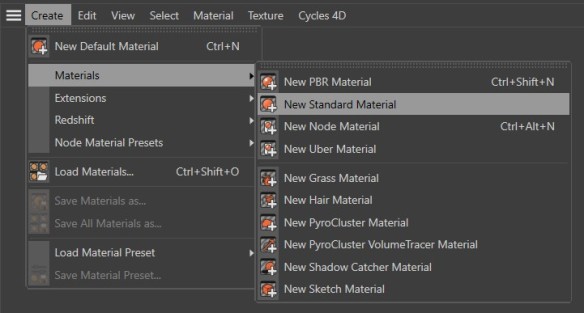
To create a material, just double-click in the blank materials section or go Create > Materials > New Standard Material.
Double-clicking on the material brings up a whole plethora of options, allowing you to begin optimising for your needs. Now noise can be added anywhere it says ‘Texture’. Though you may be used to clicking the ellipsis on the right to locate those image textures, you want to instead click the arrow on the left. From here you can either select ‘Noise’ if you want just the one, or ‘Layer’ if you would like to stack multiple noises, or other properties, on top of one another for a more complex result.

Sticking to Noise for now, a few options show up. The next step is to click on the ‘Noise’ button to bring up even more properties.
Adding the default noise to your material, it is here that you can really start experimenting. Clicking the ‘Noise’ dropdown you will be greeted with a bunch of words that mean absolutely nothing to you: ‘Buya’, ‘Luka’, ‘Stupl’, helpful right? Cycling blindly through these to find what you want can be an absolute chore, and then when it comes to relocating your favourite, the bonkers names have you questioning ‘Wait, was it ‘Pezo’ or ‘Poxo’?’. What a nightmare! It is now the poorly signposted ‘secret’ function comes in handy. To the right of the drop down is a second arrow. Clicking this will bring up a little thumbnail grid of all the noises, offering a wonderful visual representation to browse through!
Only discovering this thanks to a random tutorial, I felt it imperative to share this knowledge with you all. Using Redshift now for my materials, I don’t use the standard menus anymore but for those that do, I hope this saves you some time and relieves a few headaches. 2022 is nearing people, Happy New Year in advance!





You must be logged in to post a comment.